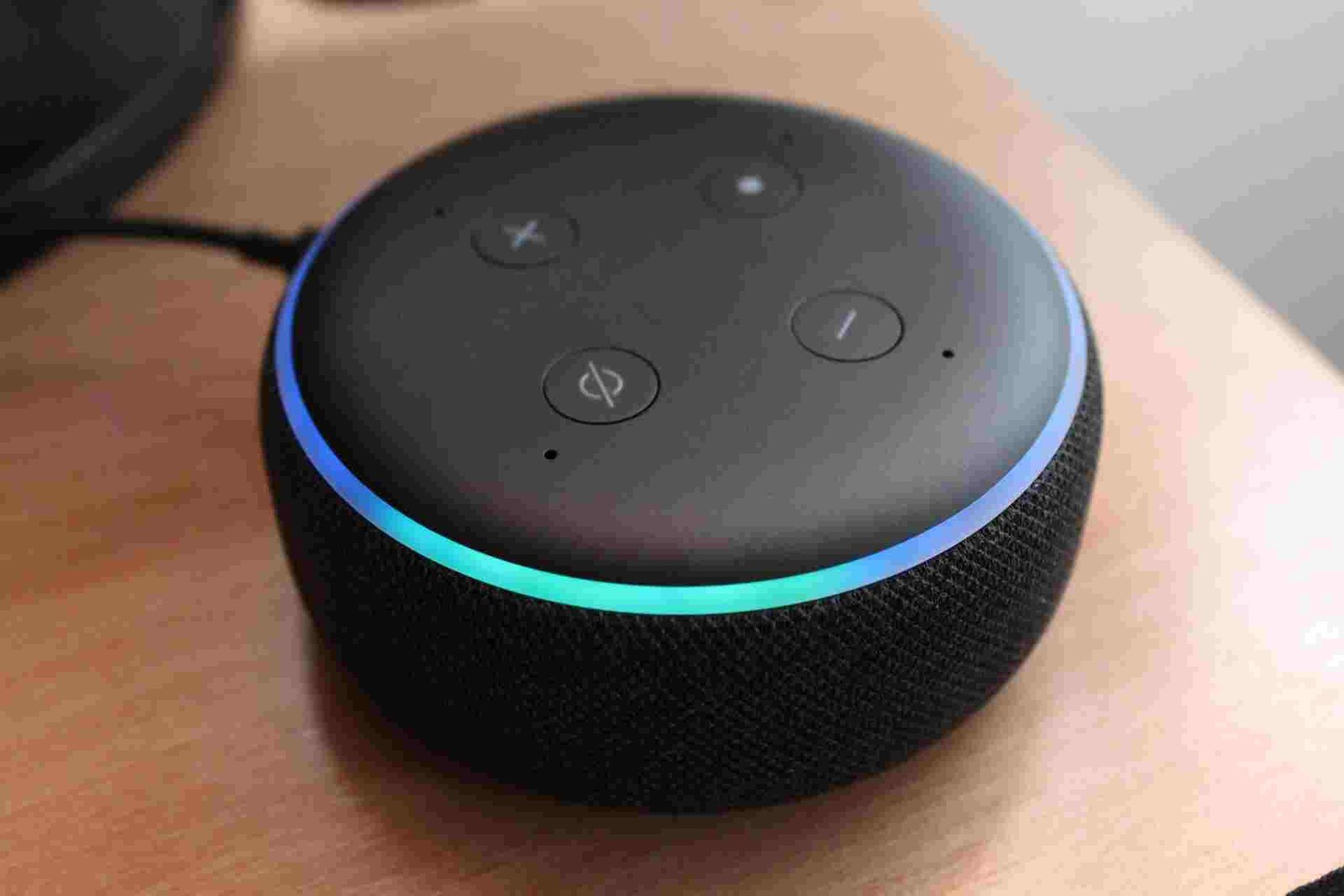Alexa is the go-to home assistant for every other person nowadays. This smart device can do anything for you. From switching your lights off to playing music for you, it can make it happen for you; you just have to call out its name and give the command.
In addition to the Echo range by Amazon, Alexa can be paired up with other multiple smart home devices as well to help you build your smart home. This device serves you as an assistant that mimics actual conversations and is specifically designed to perform specific tasks for you. It basically aims to make life easier for you. And some of us may start relying heavily on Alexa, making it an essential part of our daily lives and routines.
Amidst all of this, if your Alexa device is unresponsive, you may find it hard to adjust without it, wouldn’t you? Increasing numbers of people face this issue and panic, thinking that the device may be broken or there may be some other serious issue that might be costly to fix. However, that is not the case usually.
There are several reasons why your Alexa device is unresponsive. Don’t be quick in assuming the worst; do your research first, and we’re sure you will be able to find a solution to help you fix your device. Keep reading to have a detailed know-how of issues related to this, how to fix it, and other relevant queries Alexa device users commonly have.
Why is my Alexa device unresponsive?
A range of different reasons could be the cause of your Alexa device not responding to your call or commands, including WiFi issues, pairing and compatibility problems, or hardware malfunction. It might be that:
- Your WiFi network is not working properly. A slow and unsteady WiFi connection can create delays in your device’s response or make it entirely unresponsive.
- Your device isn’t paired with Alexa. Sometimes, it is your device that isn’t actually paired effectively with Alexa. Hence, Alexa will fail to respond.
- Your device isn’t compatible with Alexa. An incompatible device will not pair, and consequently, not respond.
- You renamed your device. When renamed in a home app, your device will automatically be unpaired with Alexa.
- Your cables are not secured properly. In case any of the cables are loosely attached, your Alexa device may lose connection and not respond.
- You entered an incorrect WiFi password. Attempting to connect your device with your router using an incorrect password will not allow your device to operate either.
- There is physical interference between your device & router. Some devices, such as televisions, headsets, microwaves, etc., can potentially disrupt the exchange of signals between your device and the router.
How do I fix an unresponsive Alexa?
Fixing an unresponsive Alexa involves some troubleshooting steps, using which you can quickly get your device back to being responsive. They are as following, based on the possible causes of the situations mentioned above.
Alexa device is unresponsive because WiFi isn’t working properly
Slow and unsteady WiFi connections can disconnect your device. It would be best if you run a speed check on your WiFi network. Connect other devices to your WiFi and check for any possible lags or loading errors. If it is working fine, disconnect your Alexa device and then try connecting it to the router again. This technique will most definitely work for you if your WiFi is the culprit.
In case the issue is with your internet connection, we suggest you contact your ISP (internet service provider) and file a complaint.
Alexa device is unresponsive because your device isn’t paired with Alexa
It is common for users to try commanding Alexa to operate a device that isn’t paired up with it. Open your Alexa app and under ‘Devices’, check all devices that have Alexa enabled. Make sure that the device you are having trouble with is paired.
If you find that it is already paired, you can try removing it and pairing it again. This usually fixes any bugs that may have created an issue.
Alexa device is unresponsive because your device isn’t compatible with Alexa
Not all smart home devices are compatible with Alexa. Your first instinct should direct you towards checking whether the device is compatible with Alexa or not. There is no hack for making incompatible devices work with the software.
If you find no compatibility issues, you can try other fixes that we are giving.
Alexa device is unresponsive because you renamed your device
Whenever you rename a device in your smart home application, you will need to rediscover and re-pair your device in the app. Be proactive in doing so as soon as you rename any of your Alexa devices to avoid dealing with an unresponsive Alexa device.

Alexa device is unresponsive because your cables are not secured properly
Loose connections can cause significant problems and make your Alexa device unresponsive. Make sure that all cables that connect all of your Alexa devices, not just the one that isn’t responding, are secured and appropriately attached at all times.
Alexa device is unresponsive because you entered a wrong password
This is an issue that occurs very commonly for many users. While setting up your smart device with Alexa, ensure that the password you enter is accurate. If not, your device won’t connect or work.
Alexa device is unresponsive because there is physical interference between your device and router
Checking the distance between your Alexa device and your router is also very essential. Ensure that your device is placed as close to your router as possible, making it fall within the connectivity range of your device. Physical interference of any sort can create disruptions between your device and the router, making it unresponsive. This interference could be a result of any other devices, such as microwaves or headsets.
There are also some other things that you can do if any of the steps mentioned above don’t help you out. These are basic simple steps that usually do fix an unresponsive Alexa device. Here’s what you can do:
Try restarting your Alexa device
This mainly fixes any issues, so you could try doing this at the start if you want. Restarting the device is one of the quickest and easiest solutions. Follow these steps to restart your Alexa device:
- Press the power button on your Alexa device and hold it for some time to switch it off.
- Disconnect the power source to your device by unplugging it.
- Let the device be for a while.
- Connect it back to power and switch your device back on.
Try restarting your router
As we have discussed before, your internet connection plays an integral role in allowing your Alexa device to function normally without any disruptions. Sometimes, just restarting the router fixes the issue, not just for your Alexa device but all smart devices connected to this network. Here’s what you need to do:
- Disconnect all cables from your router after switching it off.
- Let the router be for a while.
- Re-connect all cords and switch the router back on.
Try resetting your Alexa device
This is a fix that can take you some time and may be challenging for some users. But don’t worry. With our guidance, you can reset your device and fix responsiveness issues with barely any difficulty. Here’s what you need to do:
- Open your Alexa App.
- Tap on ‘Devices’ inside the app.
- Choose the device you want to reset.
- After selecting the device, scroll down.
- Tap the ‘Reset Settings Menu.’
- Select the ‘factory reset option’ and confirm.
It might take your device some time to reboot, but don’t worry. Once it switches back on, you won’t be facing any issues.
Note: Be mindful that a factory reset will delete all of your data and reset all of your settings as well.
Now that you’ve understood the causes and solutions to an unresponsive Alexa device, let’s address some other common questions that users have regarding the subject.
FAQs
What does it mean when Alexa says device is unresponsive?
This means that there could be some issue with your internet connection or your device’s hardware (e.g., cables) affecting Alexa’s responsive capabilities negatively. It could also be that your device is placed too far from your router or that there is some physical interference between your router and your device.
You will find the reset button at the bottom of your Alexa-enabled Echo device.
How do I get Alexa back online?
You can get your Alexa device back online by following either of these steps:
- Restart your device.
- Check your WiFi connection.
- Restart your router.
- Check all cables.
- Check pairing.
- Place the device closer to your router.
Does Alexa reset when unplugged?
No, it does not reset. When you unplug your Alexa device from the power outlet, your device will be switched off. When you plug it in again and turn it back on, your device will restart.
Do you leave Alexa plugged in all the time?
Yes, it would be best if you left it plugged in all the time. Echo devices and other smart devices that work with Alexa as part of your home automation system need to be plugged in at all times.
Is it bad to unplug your Alexa?
No, it isn’t. Naturally, to move your Alexa device from one place to another, you would need to unplug it and plug it back in.
Why is Alexa taking so long responding?
In most cases, this could happen due to a poor internet connection. It could also be that your Alexa device cannot hear you and catch your voice properly, making it ineffective in giving responses.
Why can I not hear my Alexa?
It may be that your Alexa device is muted. Hence, you would see that your device is responding, but you are unable to hear any sound from it.
How do I know if Alexa is muted?
At the top of your Echo device, there is a light ring. This light turns red whenever your device is on mute.
How do you unmute Alexa?
Push the microphone button on your device and hold it there for a couple of seconds. This should unmute your device.
Final thoughts
Fixing an unresponsive Alexa device is very easy; all of the steps and troubleshooting techniques that we have given you are quick to implement. Don’t get caught up in identifying the reason behind why your Alexa device is unresponsive. Instead, we suggest that you follow each of the steps using a trial and error method. Once your Alexa device starts responding again, you can trace the issue based on your preceding troubleshooting technique, and you’ll be good to go!
Note: To avoid losing your data and customized settings, we suggest that you resort to your device’s factory reset only when all other methods fail to fix your issue.
Recent Posts
Maximizing Your Philips Hue Experience: 18 Advanced Tips for the Best Illumination
Wondering how to get the most out of your Philips Hue sytem? Well, we've got 18 advanced tips to master illumination!
Is your Philips Hue light bulb a Z-wave? In this post we explain all there is to learn about the topic. To learn more read this article now!