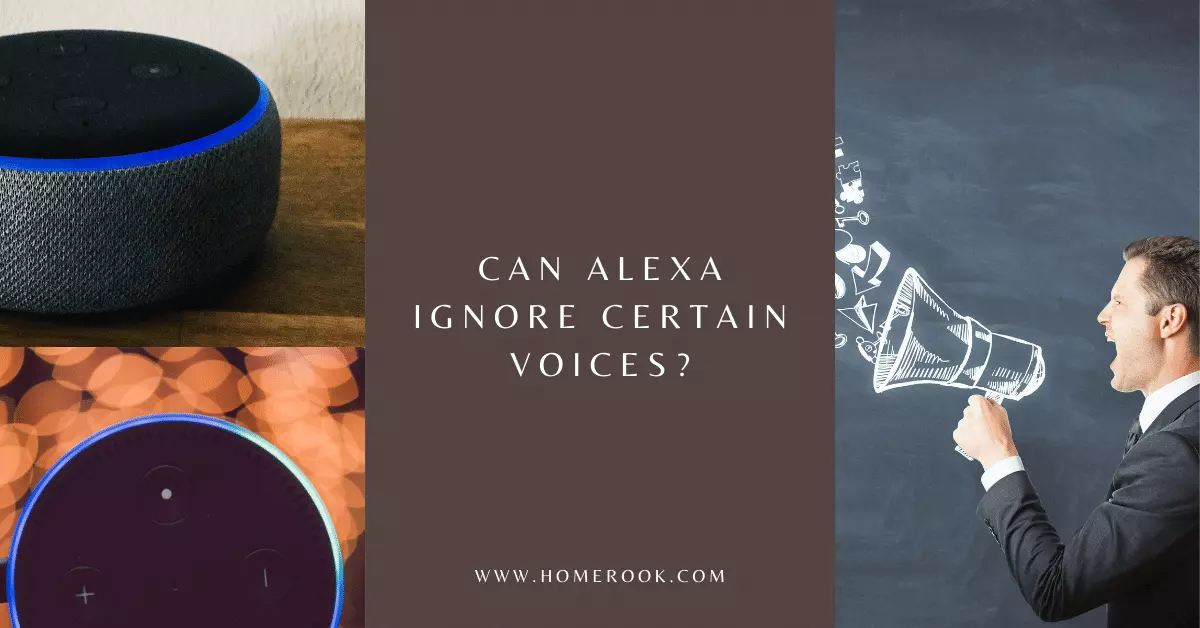Amazon Alexa voice assistant is probably the most popular option for home automation products. It has numerous features and artificial intelligence technologies that are yet to be matched by other innovations. Alexa can recognize your voice commands and respond to them. However, do you wonder if Alexa can ignore certain voices?
No, Alexa cannot ignore certain voices. However, there is a loophole! You can integrate a Biometric Vocal Identification System with Alexa. Your Alexa will ignore and block out the voices that are not recognized as the Authorized User’s voice.
Can you make Alexa answer to your voice only?
No, you can’t make Alexa answer to your voice only. Amazon’s Alexa has been designed to respond to every voice command that it receives, not just yours. Therefore, it will respond to any voice that it recognizes and assist it. You cannot stop or prevent your Alexa from responding to other voices.
However, you can still train Alexa to acknowledge and respond to your voice with personalized responses!
How to make Alexa respond to your voice?
To make Alexa respond to your voice:
- Go to the Alexa app’s settings and create a personal voice profile.
- Turn the “Automatically recognize voices” option on.
- Then, select “Your Voice” and start training Alexa to answer to you!
This way, Alexa will recognize your voice and answer you, but it won’t respond only to you.
Can you block certain voices on Alexa?
No, you cannot block certain voices on Alexa yet.
Alexa is designed to recognize and respond to any voice that it senses, especially if you use the Alexa Communicate feature, the voice and video calling option. If you are using this feature, you will not be able to block different voices from commanding your Amazon devices.
However, what you can do as an alternative to blocking voice detection on Alexa is enable the Do Not Disturb mode on your Alexa by following these steps:
- Launch the Amazon Alexa application.
- Go to Settings.
- Select Device Settings.
- Tap on your device that is connected with Alexa.
- Select the “Do Not Disturb” option by toggling the button.
Can Alexa recognize more than one voice?
Yes, Alexa can recognize multiple voices. For better voice recognition, you may make Alexa learn all voices you wish for it to recognize by training it.
How does Alexa recognize other voices?
If multiple people in a house are using the same Alexa, you might want it to recognize all their voices. You can use your Amazon Echo device to help Alexa recognize several voices.
You need to make voice profile to get Alexa to recognize multiple voices. To make a voice profile:
- Launch the Alexa app on your phone or tablet device.
- Go to the main menu.
- Tap on Settings.
- Select your Alexa Account, and tap on Recognized Voices.
- Toggle on the button next to Automatically Recognized Voices.
- Tap on Your Voice and add in your voice to save it.
For multiple voice profiles, each member of the household needs to have the Alexa app installed on their mobile, and they need to make a voice profile of their own by following the above method.
You need to make sure that Alexa pairs the right family member with the right voice. To do that, you’d have to match the voice profiles. To do so:
Open your Alexa app.
- Go to Settings.
- Tap Recognized Voices.
- Go to Manage Voice Profile.
- Choose Match Voice Profiles.
Alexa will play the voice recordings, and you’d have to pick and choose who the voice belongs to.
Is your Alexa always listening?
Yes, Alexa constantly monitors and listens to your voice. Although it sounds rather creepy, all Alexa devices like the smart speakers-Amazon Echo and Echo Dot-are always listening to the sounds around them for a reason. They are doing so only to hear the wake word so that they can immediately respond.
So, saying a wake word like “Alexa” will activate your voice assistant, and it will instantly respond to your voice commands. Therefore, I believe this system feature only makes your life easier and your home automation smarter.
Related FAQs to can Alexa ignore certain voices!
Can I put a Child Lock on my Alexa?
Yes, you can put a child lock on your Alexa. In your Alexa app, go to ‘Devices’, select ‘All Devices’, and choose your device. Now scroll down to Amazon Kids and tap on the toggle button next to it.
Can I silence my Alexa at night?
Yes, you can silence it by turning on the Do Not Disturb mode. This mode will temporarily block all notifications and calls.
How to add another voice to Alexa?
- Open the Alexa app.
- Open the menu and go to Settings.
- Go to ‘Your Profile’ and tap on ‘Voice’.
- Tap on ‘Add Your Voice.’
- Tap on ‘Consent’ when prompted to read privacy details.
- Repeat the phrase displayed on the screen out loud.
- Then, tap Done.
Why does Alexa respond to other voices?
The Voice Profile is switched off by default, due to which Alexa responds to all the voices like it would to the primary account holder.
How to prevent others from using Alexa?
To prevent others from using Alexa, put Alexa on mute. Just tap the Mute button, and the Echo device will show a red ring indicating that its mic has been disabled. This way, Alexa won’t respond to your either.
Final thoughts on can Alexa ignore certain voices!
The Amazon Alexa voice assistant has numerous features, including recognizing different voices and responding to them accordingly. Unfortunately, no such feature regarding ignoring certain voices has been introduced by Amazon yet.
We can still be hopeful to see some innovation in this regard by Amazon! Till then, you can try using alternative methods, like enabling Do Not Disturb mode, as temporary fixes!
Recent Posts
Maximizing Your Philips Hue Experience: 18 Advanced Tips for the Best Illumination
Wondering how to get the most out of your Philips Hue sytem? Well, we've got 18 advanced tips to master illumination!
Is your Philips Hue light bulb a Z-wave? In this post we explain all there is to learn about the topic. To learn more read this article now!