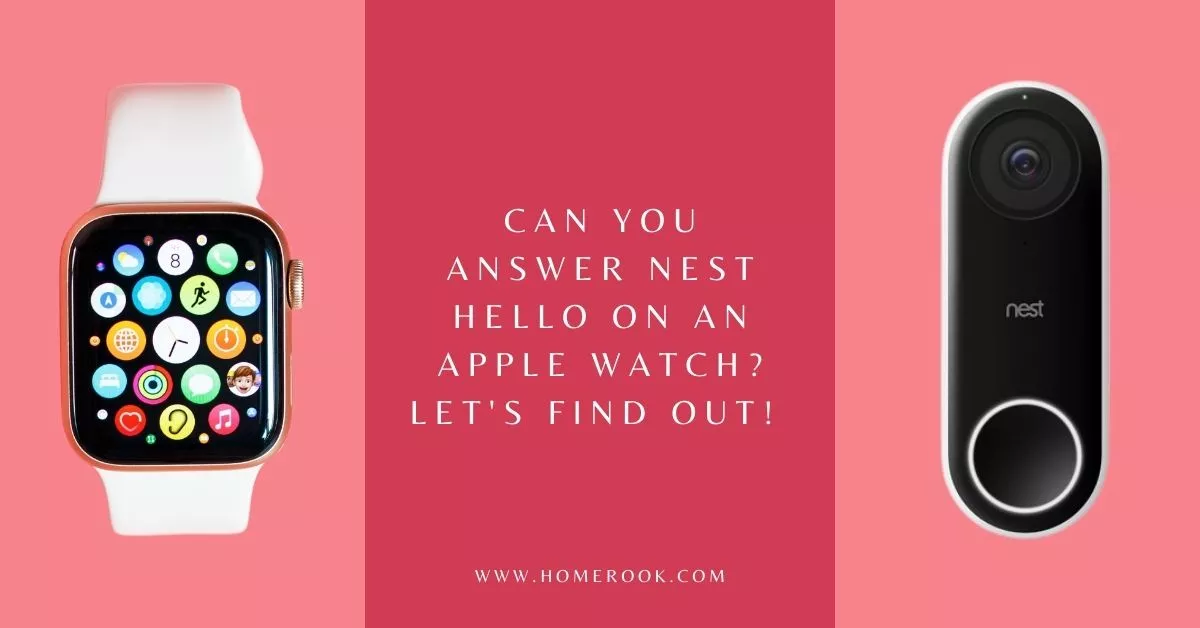The Nest Hello Doorbell is an amazing addition to your home security system. Its diverse features let you remain aware of your outdoor surroundings at all times. However, many users get confused about how Nest Hello functions with Apple devices, particularly with the Apple Watch. Considering that, can you answer Nest Hello on an Apple Watch?
The latest models of Nest Hello Doorbell (after 2020) are not directly compatible with Apple Watch. However, you can answer your Nest Doorbell with your Apple Watch using Apple HomeKit. To integrate Nest Hello with Apple HomeKit, the best way is to set up a Homebridge hub device in your house.
Homebridge is a third-party program that integrates your Nest Doorbell with the Apple HomeKit.
Let’s clarify more queries related to Nest Hello and Apple products!
What is Apple HomeKit?
Apple HomeKit is often confused with an Apple product or an Apple software. It is neither. Instead, it’s an integrated system, accessible in iOS/iPadOS, that allows its users to control smart home appliances with Apple devices.
With HomeKit, you can configure, manage, and communicate with your smart-home gadgets using an iPhone, iPad, Apple watches or any other Apple device. You can also use Siri voice commands to operate your smart home.
Is Nest Hello Doorbell compatible with Apple HomeKit?
The Nest Doorbell is not directly compatible with Apple HomeKit. However, you can connect the two using Homebridge.
How to connect Nest Hello Doorbell to Apple HomeKit?
There are 2 methods to link your Nest Hello to the Apple HomeKit.
1. Set up a Homebridge on your computer
The first solution consists of using Homebridge on a computer. That computer would need to run 24/7, i.e., when you need your Nest Hello Doorbell to work.
This isn’t an effective method. This method might also damage your computer since you can’t turn it off while you’re running Homebridge.
Most people don’t utilize this technique because they want to risk their PCs. Moreover, the procedure to set up the Homebridge on your computer is complex and time-consuming in the first place.
2. Use a Homebridge hub device
The second option, which is to buy a Homebridge hub device, is much preferred in every way. It’s fairly simple and provides you with a set-and-forget solution.
What is Starling Home Hub?
One of the best-rated Homebridge hubs is the Starling Home Hub. It acts as a bridge between your Nest Hello Doorbell and your Apple HomeKit. This hub can not only connect your Nest Hello to your Apple Watch, but it is capable of integrating all of your Nest smart home appliances with your other Apple devices.
How do you use a Starling Home Hub?
The following step-by-step process will help you connect your Nest Hello Doorbell with your Apple Watch using the Starling Home Hub:
- Before connecting your Nest Hello Doorbell to Apple HomeKit, make sure that your Nest Doorbell is connected to your Google Nest Account.
- Again, make sure that your Nest Hello is connected to your home Wi-Fi network.
- Next, connect the Starling Home Hub to your router or network switch with the given Ethernet cable.
- Plug in the Starling Hub’s power adapter into an outlet on the wall.
- Using a phone or a computer that is connected to your home Wi-Fi network, type in the following web address in the address bar of your browser: www.setup.starlinghome.io
- Sync your Apple HomeKit to the Google Nest account (attached to your Nest Doorbell) by following the steps summarized on the site page.
- A message will appear, saying: “This accessory is not HomeKit certified”. Select Add regardless.
Note: This message doesn’t pose any threat to any of your devices. It comes up because Google Nest has not officially integrated its devices with Apple HomeKit. This is why you need the hub in the first place.
- You’ll then see your Nest Hello in the Home app on your Apple Watch or any other Apple device in use.
Is Starling Home Hub secure?
Starling Home Hub is very safe. It neither collects any user data nor saves your browsing data or credentials. Quite impressively, it doesn’t use a cloud to enter the risky territory. Plus, it supports two-factor authentication.
Using Nest Hello Doorbell with Apple devices
Now that your HomeKit is all set up for your Nest Hello, let’s explore all of its different features and configurations.
- Try saying, “Hey Siri, show me who’s outside”. This command will allow you to see the front door through your Nest Hello doorbell camera. You can use Siri voice commands from any Apple device, including your iPhone, iPad, MacBook, or an Apple Watch.
- You can also create event notifications for your Nest Hello. For instance, you can set up specific notifications for parcel delivery, food delivery, face or motion detection, and visitors.
- You can integrate your Nest Hello Doorbell with other smart home appliances to activate certain automation. For example, you can set up your porch lights to turn on automatically when your Nest Hello camera detects motion outside.
- You can also set up your Nest Hello in such a way that when someone rings it, your HomeKit speakers announce the visitor. In this way, you can install your Nest Hello without needing an existing doorbell or chime.
Final thoughts on answering Nest Hello on Apple Watch!
Although Nest Hello Doorbell is not compatible with HomeKit directly, there are ways to make that happen. The best way is to buy a Homebridge hub device to integrate Google Nest products with Apple HomeKit. Once you do that, you can access all the smart functions of your Nest Hello on your Apple Watch or any other Apple device. I hope this article helped you out!
Recent Posts
Maximizing Your Philips Hue Experience: 18 Advanced Tips for the Best Illumination
Wondering how to get the most out of your Philips Hue sytem? Well, we've got 18 advanced tips to master illumination!
Is your Philips Hue light bulb a Z-wave? In this post we explain all there is to learn about the topic. To learn more read this article now!