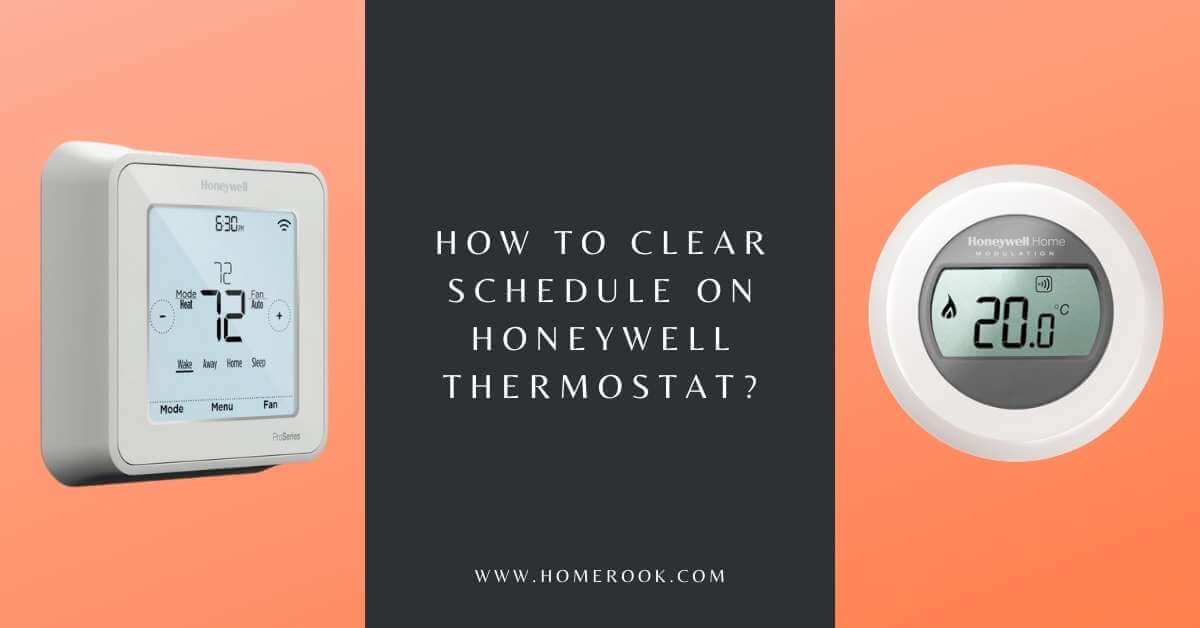The thermostat installed in your home has the fundamental objective of keeping the temperature within your residence optimum to provide you maximum comfort. In order to operate your thermostat efficiently, you must know how to operate it, including clearing the schedule on the Honeywell thermostat.
In order to clear the schedule on your Honeywell thermostat, you are simply required to press the “hold” button momentarily. Pressing the “hold” button will withdraw the set temperature for all schedules. After you have managed to clear the programmed schedule, a screen prompt will appear for you to enter the new temperature setting.
Although, with the less-advanced older version of the Honeywell, the process of clearing schedules is slightly complex and in-depth.
How to clear Honeywell thermostat settings?
In order to clear the settings on the Honeywell thermostat, you need to locate the “weather button” and hold it for 10-15 seconds. By doing so, the menu prompt will open up. After the menu prompt is displayed on the screen, scroll down to the bottom and choose the factory reset option. Lastly, confirm the reset by pressing “Ok”.
By following these steps, you have managed to clear the settings on your Honeywell thermostat; your device has been set to factory default settings.
How do I turn off a schedule on Honeywell Vision Pro Wi-Fi?
All you have to do is follow the step-by-step guide given below, and you will be able to effortlessly turn off the schedule in no time!
- Your Honeywell thermostat must be scheduled at the predetermined time, which will be shown on your screen.
- Firstly, you need to thoroughly read the manual that came with your Honeywell thermostat and identify the temperature that codes for resetting. In this case, it is 160.

- Next, press the system option given on the left side of the screen.

- Press and hold the second and fourth boxes given at the bottom of the screen for a few seconds.

- Now you will come across a temperature setting prompt. Set the first temperature to 160 and the temperature given beside it to 0 (0 signifies turning off schedule).

- After you have set the respective temperatures, you have managed to turn off the schedule on your thermostat. You will be taken back to the home screen, where you can see that the schedule is turned off.

- From this point onwards, you can set the temperature according to your feasibility without having to worry about any set schedules.

First press the menu button, then arrow over to the reset option. Select the reset option and further select the factory option. Press Yes on the “Are you sure?” prompt, and you’re done.

Press the menu button, then scroll down to preferences. After that, scroll down to restore factory settings, then click Yes to the “Restore all settings to factory defaults?” prompt, and the thermostat has been reset.

Press and hold the weather button for 5 to 10 seconds until the menu button pops up. Select menu, then use the arrow keys to scroll down to factory reset. Select okay, then Yes to the “Aye you sure?” prompt, and the reset’s done.

How do you set the schedule on a Honeywell VisionPro Thermostat?
You can conveniently set the schedule on your Honeywell VisionPro thermostat by following the simple steps given below!
- Before proceeding to set up the schedule, you need to set the clock according to the current time of your location.

- After setting up the time, press Done. You will be taken back to the main menu.

- Once you have returned to the main menu, press the schedule option given in the first box, which is present at the bottom of the screen.

- After pressing the schedule button, press the edit option given in the second box present at the bottom of the screen.

- Next, select the day or days that you wish to program. The days will be displayed on the top of the screen.

- Now use the arrows present beside the time display to set the wake time for selected days.

- Then use the arrows present beside the temperature display in order to set the temperature for selected times and days.

- Now, repeat these steps for each time period given at the bottom of the screen. There are 3 time periods given at the bottom of the screen. “Leave” refers to the time at which you are expected to leave your house. “Return” refers to the time you will come back to the house, and “Sleep” is the time at which you will go to bed.

- After successfully setting all the programs that you wished to set, press the Done option given at the bottom left of the screen in order to save your programs.

- After you are carefully done with all the steps, your schedule will be saved, and you will be taken back to the main screen.

Note: To override your schedule, just adjust the temperature on the side and select the time at the bottom till you want the “override” to work. To permanently override the scheduled temperature, press hold.
How do I get my Honeywell thermostat off permanent hold?
In order to get your Honeywell T6 thermostat off permanent hold, press the Permanent Hold button, then press the Run Schedule button present at the bottom of the screen. This will remove the permanent hold.
For the Honeywell VisionPro thermostat, just press Cancel on the bottom right corner, and it will return to the original program. You can then set a new schedule.
Concluding my thoughts on clearing schedule on Honeywell thermostat!
Clearing the schedule on your Honeywell thermostat is super easy. However, the schedule clearing procedure for each model is quite different. Hence, it is crucial for you to check which model you possess in order to operate it conveniently. In case you are dubious about whether you can program the thermostat on your own, you are advised to contact an HVAC professional. It is always safe to seek help from a professional as some thermostats are connected directly to the main electricity source of your house.
Recent Posts
Maximizing Your Philips Hue Experience: 18 Advanced Tips for the Best Illumination
Wondering how to get the most out of your Philips Hue sytem? Well, we've got 18 advanced tips to master illumination!
Is your Philips Hue light bulb a Z-wave? In this post we explain all there is to learn about the topic. To learn more read this article now!