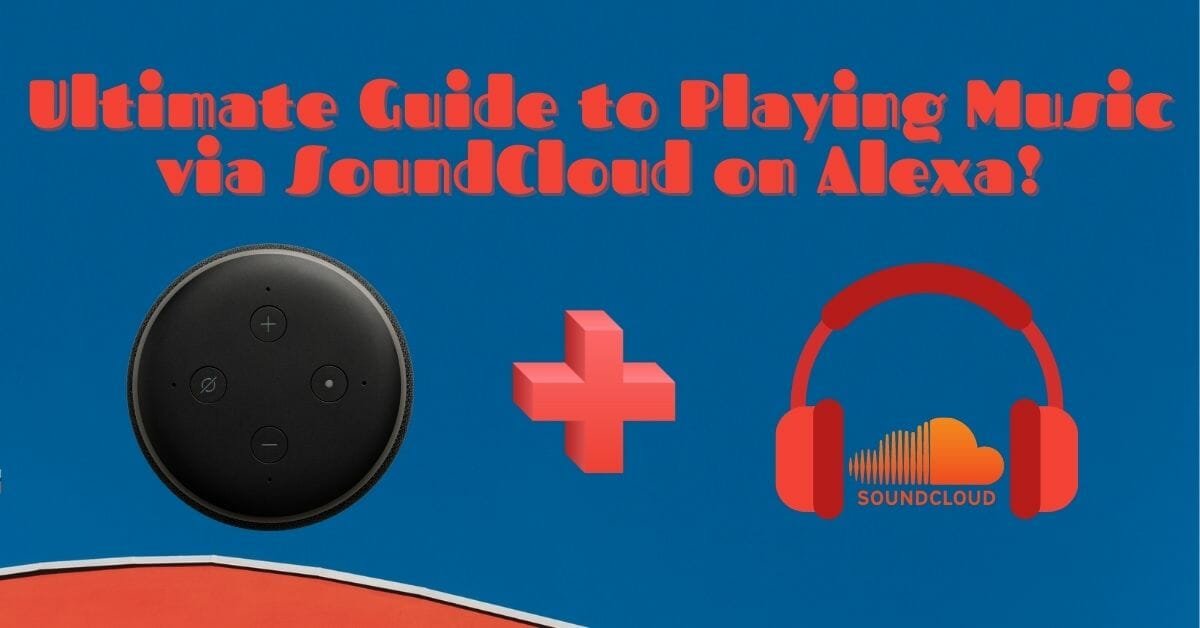The world’s most infamous, artificially intelligent virtual assistant, Alexa, does not need any introduction. It has made its place in many automated homes. It is considered a significant component of every smart home around the globe. Users make commands to get all sorts of things done, for example, turning lights off or streaming live news.
Most users employ Alexa’s services to get the music of their choice to play. Alexa can access some music services for you, including Amazon Music, Spotify, and Apple Music. However, many users have an issue playing music via SoundCloud on Alexa.
However, the good news is that we have a way around it for you. Keep reading to know how to play music via SoundCloud on Alexa. It is not that hard!
Can you play SoundCloud on Alexa?
No, you cannot play SoundCloud on Alexa by default, as SoundCloud is not compatible with Amazon’s system right off the box. You cannot directly give Alexa a command to play music on SoundCloud. However, you can connect Alexa to any other smart device via Bluetooth and stream SoundCloud music on Alexa.
Alexa can be paired to any other device with Bluetooth. Hence, you can pair your Echo device to your smartphone, tablet, or computer and play SoundCloud on Alexa. This way, you will effectively be using Alexa as a Bluetooth speaker.
How do I get SoundCloud to play on Alexa?
You can simply get SoundCloud to play on Alexa by pairing up your smartphone (or any other device with Bluetooth) to Alexa and then playing music on SoundCloud on the paired device. After this integration, your Alexa would be functioning like a Bluetooth speaker. The music played on your smartphone via SoundCloud would automatically be sent to your Echo device.
A connection via Bluetooth also implies that you cannot give a voice command to have your music played. You will have to play music manually from your smartphone for this method to work.
Pairing your smartphone to Alexa with Bluetooth
There are two ways to help you pair your smartphone to Alexa using a bluetooth connection.
Option 1: Pairing directly via your smartphone
Follow the steps below to create a connection between your smartphone and Echo device in under a minute (yes, we tried and tested it!).
- Ensure that your Echo device is switched on.
- Give Alexa the command ‘Alexa, pair’ to enable pairing mode.
- Turn on your phone’s bluetooth.
- Next, open the bluetooth settings in your smartphone and search for nearby devices. You will find your Echo device listed there. Select it.
- Wait for the devices to pair. Alexa will notify you once the Bluetooth connection has been established.
You can now play stream SoundCloud on your Alexa via your smartphone!
Option 2: Pairing using the Alexa application
Follow the steps below to use your Alexa app to create a connection between your smartphone and your Echo device. This method, we found out, took a little longer than Option 1. Nevertheless, it will still serve the same purpose successfully!
- Open your Alexa application.
- Go to ‘Devices.’
- Next, go to ‘Echo & Alexa.’ In the menu displayed, select the name of your respective Alexa device. You will now see the settings for this particular device.
- Look for the option that reads ‘Pair Alexa Gadget’ and select it.
- Next, turn on your phone’s Bluetooth.
- Open the Bluetooth settings in your phone and select your Echo device.
- Wait for the devices to pair. You will receive a notification in the form of an announcement by Alexa.
After establishing a bluetooth connection between your Echo device and your smartphone, you do not need to go through this pairing process again. You can simply turn on your phone’s Bluetooth and command Alexa to connect to it (for example, say ‘Alexa, connect to Immad’s iPhone’). You can also disconnect the devices by giving a similar command (for example, ‘Alexa, disconnect Immad’s iPhone’).
However, if at some point in time you unpair the two devices, you will need to follow the steps mentioned above again to create a connection. Either way, we’ve got you covered!
Pairing your computer or laptop to Alexa with Bluetooth
You can also connect your Alexa device to your laptop or computer and stream SoundCloud through it. This method is somewhat similar to creating a connection using the Alexa application. Here’s what you need to do:
- Turn on your computer’s Bluetooth.
- Access the webpage alexa.amazon.com and enter your credentials to log in to your Amazon account.
- Next, click on ‘Settings’ and select your respective Alexa device. You will now see the settings page for this specific device.
- Select ‘Bluetooth’ and then ‘Pair a New Device.’ Choose your computer from the given list of available devices.
- Now you will receive a notification from your computer seeking permission for the Bluetooth connection. Once you agree to it, the Bluetooth connection will be established between your computer and your Alexa device.
Just as explained before, you do not need to go through the pairing process again. Simply connect both devices, and you’ll be good to go!
Can Alexa play audio files?
Yes, Alexa can play audio files (MP3 or other encoded formats) on your Echo or other Alexa-enabled devices. However, you cannot do this directly. You will need to use a third-party server- either ‘My Media Server for Alexa’ or ‘Plex’. Regardless of your choice, you will have to download a new Alexa skill to make either of them work.
The process of playing your audio files can be pretty lengthy and complex for people who aren’t very tech-savvy. We suggest that you opt for playing music using one of the many advanced and updated streaming services available nowadays. If you still wish to play your own audio files, it may be wise to consider another speaker ecosystem altogether!
Here is a guide to control Apple TV with Alexa!
How does Alexa play music for free?
Alexa can play music for free for you in four different ways: using free trials that come with your Echo device, creating a link between your Echo device and an external free music service, creating a link between your Echo device and another device, and playing your own audio files through the Echo.
- After the purchase of your Echo Dot device, you can benefit from the free trial for Amazon Music Unlimited for a maximum of 90 days.
- Some of the external free music services that you can access with Alexa to play music include Spotify, iHeart, Pandora, and TuneIn. These come with in-built integration with Alexa and can play music for you directly via a voice command.
There are other third-party music services, of course. Just like any other service, you will have to pay a fee for premium access.
- You can also create a bluetooth connection between your Alexa device and your smartphone/computer/laptop and play music via it (this procedure has been explained above). You can play music from any source on your phone and hear it through your Alexa speaker.
This method is suitable for music sources not integrated into Amazon’s ecosystem, such as SoundCloud. A voice command will not play music for you- you will have to play it manually from your smartphone/laptop/computer.
- You can play your own audio files from your media library for free using Plex or My Media Server for Alexa.
What is the best music app for Alexa?
Some of the best music apps that we have found for Alexa are (in no particular order):
- Apple Music
- Pandora
- iHeart
- Spotify (premium access required)
- TuneIn
- Deezer
- Tidal
- SiriusXM
It depends on your preference and to what extent the music application is catering to your needs. Affordability, compatibility, user interface, speed, and customer support are some factors that you may need to consider before making your decision. Do your research to find which application suits you best. To your surprise, you may even discover that Amazon Music is the one for you!
Concluding my thoughts on playing music on Alexa!
It may be discouraging to find that you cannot integrate your Alexa device directly to SoundCloud. However, we have found some quick hacks for you, which should take you no longer than a few minutes. Just follow those easy steps, play SoundCloud on Alexa, and stream the latest music of your choice any time you want!
It may be a good idea to pair all potential devices, both your smartphone and laptop/computer, to your Alexa device to add a bit of flexibility to your overall experiences.
Related articles
Recent Posts
Maximizing Your Philips Hue Experience: 18 Advanced Tips for the Best Illumination
Wondering how to get the most out of your Philips Hue sytem? Well, we've got 18 advanced tips to master illumination!
Is your Philips Hue light bulb a Z-wave? In this post we explain all there is to learn about the topic. To learn more read this article now!