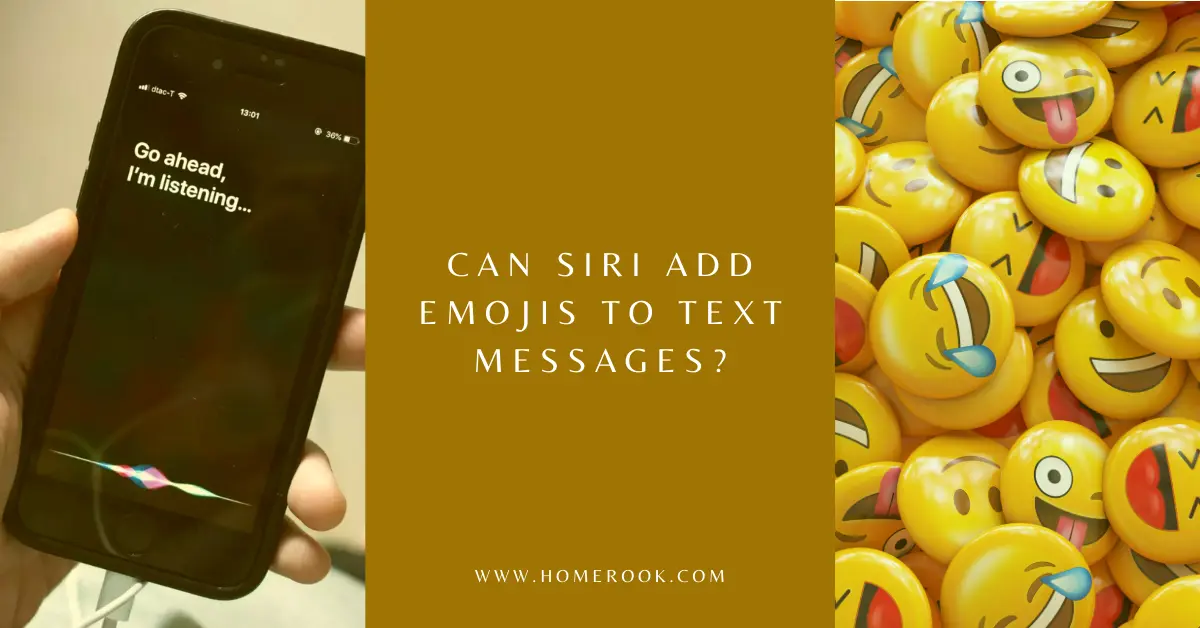Siri is known to offer its users a variety of interesting features. Texting isn’t an issue at all with Siri; you can simply dictate your text and ask Siri to send it. However, some users wonder whether Siri can add emojis to text messages.
Yes, Siri can now add emojis to text messages! With the new iOS 16 update, you simply ask Siri to add an emoji by mentioning the emoji’s name and adding “…emoji” at its end. However, this new feature is only available for iPhone 8 onwards.
Moreover, you can also send text keyboard emojis through Siri. So, let’s take a deeper look into how to send emojis through Siri!
How to add emojis to text messages using Siri
If you have ever used Siri to read incoming messages, you must have noticed that it describes emoji characters well. Adding emojis to texts through voice command is similar to how Siri describes the emojis.
Simply name the emoji and add the word “…emoji” after the name. For example, “Smiling face with smiling eyes emoji”. Saying the word “emoji” will let Siri know that you are simply not dictating text and want to add an emoji to the message.
You can refer to Emojipedia’s Apple emoji section here for the specific names of emojis.
Adding text keyboard emojis to messages using Siri
Despite the fact that you can now access the emoji keyboard through Siri with iOS 16, you might want to add the text emojis or simply own an older iPhone model. If so, you can make use of special characters in the text keyboard and make the old text emojis.
Siri is able to write three faces using special characters. For instance, you can say:
- “Frowny” and it comes up with 🙁
- “Smiley” and it shows 🙂
- “Winky” and it makes this face 😉
Concluding thoughts
Up till now, Siri lacked the feature to add emojis to text messages, while its competitors excelled in this department. However, with the new iOS 16, now this feature is a piece of cake! Open your iMessage app and text emojis away. You can also add effects to emojis now. Have fun with the new update!
Recent Posts
Maximizing Your Philips Hue Experience: 18 Advanced Tips for the Best Illumination
Wondering how to get the most out of your Philips Hue sytem? Well, we've got 18 advanced tips to master illumination!
Is your Philips Hue light bulb a Z-wave? In this post we explain all there is to learn about the topic. To learn more read this article now!