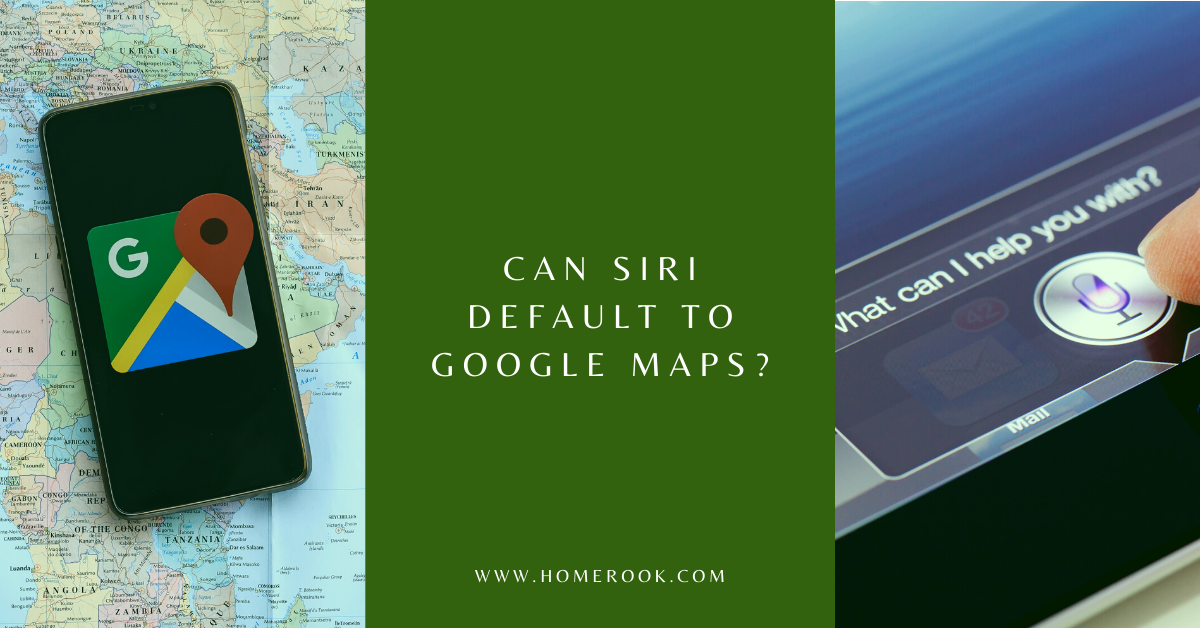When it comes to following directions via Siri, users mostly tend to prefer Google Maps. However, the problem is that Google Maps does not remain a default application every time you use it, so the question is, can Siri default to Google Maps?
Google Maps cannot be used as a default app on Siri. However, you can work your way around it by using the Shortcuts app or simply adding the phrase “with Google Maps” to your Siri command.
So, let’s take a look at some different methods that will enable you to use Google Maps via Siri in no time.
Using Google Maps via Siri
As mentioned previously, you can use Google Maps via Siri using Shortcuts. You can make your own shortcut but considering that it’s easier to use a shot cut built by someone else, I’ll be using Get Directions by Reddit user whiteb68.
Step 1: Install the Shortcuts app
To begin with, you should make sure you have the Shortcuts app installed, which will allow you to use additional Siri features.
Open the link above and tap on the Get Directions option. It will open the info page for the workflow in the Shortcuts app. However, if the info page does not show up, you may need to go through some prompts.
Once you have access to the info page, tap Get Shortcut to add it to your Library.
Step 2: Allow Shortcuts access to the mic
Next, you need to give Shortcuts access to your mic. To do so, do a 3D touch on the Get Directions Shortcut or tap the ellipsis … in the Library tab.
Make sure that you allow access to the Dictate Text box for the app to listen to your dictations.
Step 3: Add Shortcuts to Siri and create a Shortcut phrase
Then, tap the Settings icon and add the Shortcut to Siri by tapping Add to Siri.
Now, you either have the option to type the phrase or record it using the record button. Once you are done typing or speaking the phrase, click Done to save it.
Step 4: Get directions with Siri using Google Maps
Finally, it comes down to testing your new shortcut.
Launch or trigger Siri the way you normally do and use the phrase. Once Siri recognizes the phrase, it will launch the Shortcuts app and open up a window saying Dictate Text. You can speak exact street address, a particular public place, or any other destination.
Using Google Maps directly through Siri
Luckily, you can use Google Maps directly through Siri. All you need to do is say where you want to go and add “…with Google Maps” at the end.
Here are a few things you need to ensure before going with this method:
- Install Google Maps through App Store.
- Click on the Settings icon and add Google Maps to Siri.
- At the same time, you can also add a phrase for getting directions from Google Maps.
Launch Siri and use the phrase for getting directions, such as “Hey Siri, can you take me home?”. Upon recognizing the phrase, Siri will launch Google Maps, and it will ask you to speak or provide your destination.
Moreover, when you reach your home, Siri can also open your garage door for you!
Making Google Maps a default app via Google Chrome & Gmail for iPhone
There is another way of making Google Maps your default app, but you will need to download Google Chrome and Gmail for that. The reason is that both apps will work together and let you set Google Maps as their default map app.
That said, here are the steps to making Google Maps your default app:
- Visit the Settings.
- Search for the Gmail app and make it your default mail app.
- Launch Gmail for iOS and tap on the three vertical lines on the left.
- Scroll down to Settings and visit the default apps section.
- Select Google Maps under the Navigation from your locations bar.
- Do the same for the Navigate between locations.
Note: Users who are using iOS 14 and haven’t updated may experience some problems in the steps above. Some bugs will change your default apps, and after updating your device, you will need to repeat the steps to make Google Maps your default directions app using Gmail and Chrome.
Limitations to making Google Maps a default app on iPhone
If you were wondering why Google Maps cannot be made a default app on iPhone is because, technically, Apple has made iOS a closed software ecosystem. This means that Apple wants its users to use Apple-powered applications rather than third-party apps.
Even though iOS 14 allowed iOS users to select and choose the default apps of their choice but it is still not available for mapping apps.
Final thoughts on whether Siri can default to Google Maps
In the end, using Siri to make Google Apps your default navigating map is not possible at the moment. However, you can make it work using the Shortcuts app, Gmail, and Chrome. Keep in mind that the updates will change your settings sooner or later. So, Apple users may have to wait a while before Siri is able to turn Google Maps into a default app when required.
Recent Posts
Maximizing Your Philips Hue Experience: 18 Advanced Tips for the Best Illumination
Wondering how to get the most out of your Philips Hue sytem? Well, we've got 18 advanced tips to master illumination!
Is your Philips Hue light bulb a Z-wave? In this post we explain all there is to learn about the topic. To learn more read this article now!