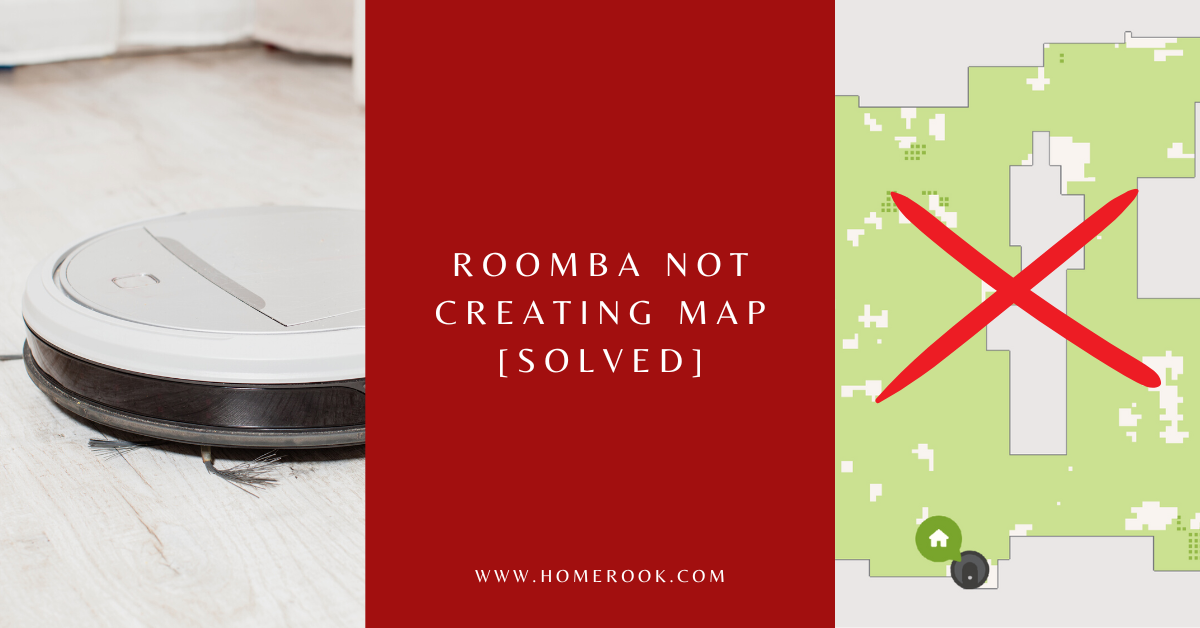Roomba has come a long way since its introduction and is probably the best robot vacuum available out there. However, its users can sometimes experience problems like Roomba not creating map. What should one do in such a case?
If your Roomba is not creating a map, check if the mapping feature is enabled or not. You should also confirm whether Roomba is connected to Wi-Fi. If nothing works, try updating the app.
So, let’s take a deeper look into how you can potentially solve the issue and get your Roomba back to running properly.
How to fix the issue of Roomba not creating a map
Try the following fixes when the Roomba isn’t creating or showing a map:
Mapping feature might not be enabled
If you want your Roomba to map its new environment as it goes about its vacuuming business, you will need to make sure that the mapping feature is enabled.
Surprisingly, this is one of the most common mistakes amongst Roomba users as they are either simply not aware of the feature or forget to turn it on since it is not an automated feature.
- Open the iRobot app.
- Visit Settings and select Map Privacy.
- Enable the mapping feature.
Internet connection error
Roomba might have some problem creating a map due to a glitch that could be related to the internet connection. It might be that your Roomba got disconnected midway through performing its task, which also crashed the map.
You can try reconnecting the device to see if that fixes the issue as follows:
- Open the homepage on your iRobot app.
- Visit Settings and select Wi-Fi Settings.
- Select Robot Wi-Fi details.
The next screen will display information about your Roomba’s connection with the internet. If everything is green and good to go, you might want to check the signal strength.
Make sure that the Roomba is not far away from the router and that there are no items in the way that could block the signals.
It might also be that an internet outage occurs at the same time when your robot is scheduled to perform. So, you will need to consider that and make sure the schedule is not affected.
Update Roomba’s software
Roomba is programmed to update itself only when it’s in the docking station. Unlike a smartphone, Roomba receives over-the-air updates that are downloaded and installed on the spot.
It might be that the software has encountered a glitch that is making the downloading and installation of the updates a bit hard.
You can also check the current firmware of your robot and match it with the firmware listed on the website. Try updating the software to see if that solves the issue.
Resetting your Roomba
Sometimes, the fix could be as simple as resetting your Roomba. If the robot is having a problem updating itself, restarting it will kickstart the update process as well and will clear any software glitches in the way at the same time.
All you need to do is locate the Clean button and hold it down for around 10-20 seconds. The process could vary based on the version of your Roomba. It would be better if you consult the user manual.
Also read: Troubleshooting Roomba charging errors
Try power cycling your device
If the issue persists at this point, you should try power cycling your device. The process involves removing the battery from the unit for a few minutes and then installing it back again to power up the unit.
Make sure the battery is installed properly, and there is no gunk in the compartment. Plus, ensure that the connection terminals are clean; otherwise, you will keep running into these issues.
While the battery-related issues are less likely to cause mapping problems, Roomba won’t respond to any commands if the battery is faulty. In fact, any updates will be halted if the battery installed is not compatible with the unit.
Therefore, if you have recently replaced the battery, you will need to make sure it is compatible.
On the other hand, if you have purchased a new robot, check the placement of the batteries. These cleaning units can get dirty over time, leading to issues impacting mapping features.
Check the app
The application could also be the culprit here. You will need to check the app to see if everything else looks perfectly normal and if there is nothing wrong with the robot itself. Make sure that the app is updated to the latest version.
Even though updates are released weekly or monthly, minor programming errors can sometimes delay the process. However, if your app is already updated, you will need to launch the app and clear all stored cache and data. You will have to set up the app one more time after that.
Remove VPN
Errors like Roomba not creating a map or a map not available are mostly related to network issues.
Sometimes, owners have installed third-party apps that interfere with the device’s connection to the router. That said, if you are using VPN apps, try removing them from your phone to see if that solves the issue.
If the issue is fixed, you will know it was a network and mobile phone issue. However, if the problem remains, know that your Roomba is most likely running into programming bugs.
When Roomba is not saving the map
Oftentimes, Roomba users face a problem where the robot fails to save the map. If you are also a Roomba owner and facing the same issue, it might be that you moved the vacuum during the mapping and cleaning process.
Also read: Does Roomba keep updating the map while it’s working?
As a result, the robot was not able to complete its initial clean on its first battery charge, which might have resulted in problems during the subsequent session.
You can try resetting the map and initiating a “Clean” by allowing the robot to start from the charging station and letting it complete its run without any interruptions.
Final thoughts on Roomba not creating a map
So, these were all ways to fix the Roomba without creating a map issue. Make sure you follow the tips along with the instructions provided. You will most likely succeed in getting the maps showing up again.
If there’s still an issue, you should contact iRobot customer support.
Recent Posts
Maximizing Your Philips Hue Experience: 18 Advanced Tips for the Best Illumination
Wondering how to get the most out of your Philips Hue sytem? Well, we've got 18 advanced tips to master illumination!
Is your Philips Hue light bulb a Z-wave? In this post we explain all there is to learn about the topic. To learn more read this article now!