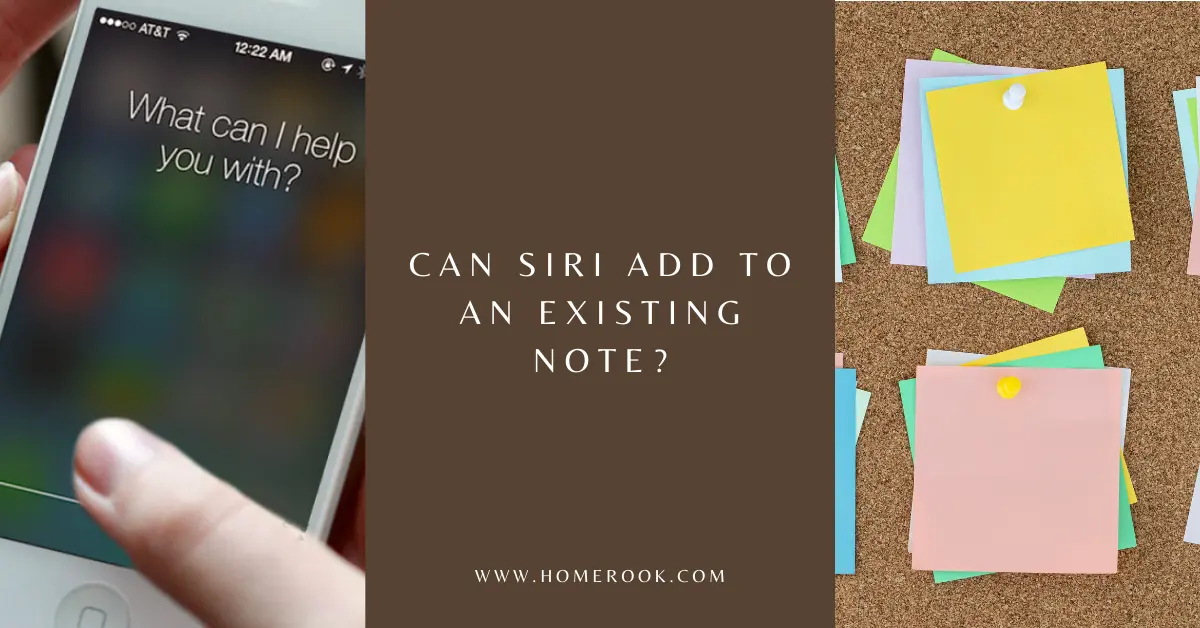Apple has made significant progress with its apps like Calendar and Reminders, and the same goes for Notes as well. When it comes to ease of use and functionality, Apple Notes gives a tough time to its competitors. However, there is one question that users often ask, can Siri add to an existing note?
Yes, Siri can add to an existing note using the Shortcuts app. You can either create your own appending shortcut or use the Append to Note shortcut from here.
Unfortunately, Apple has removed Siri’s own appending function. The feature isn’t available in the latest iOS 16 either. Therefore, one must use the Shortcuts app to get the job done.
However, if you want to go for lists rather than notes, you can us the Reminders app instead. Reminders allows you to create lists and add further things to the list using Siri. Find out all about how to do this here!
Using Siri to add to an existing note
To use Siri to append content to an existing note;
- Download and launch the Shortcuts app.
- Either use this shortcut by the user dhiraj146 or create your own appending shortcut.
- Then, just say, “Hey Siri, append to note”.
- Siri will then carry out the “Append to Note” workflow.
How to create an “Add/Append to Note” shortcut
To create an Append to Note shortcut;
- Start with “Find All Notes”.
- Then select the Notes app “Choose from Notes”.
- Select the action “Dictate”.
- Then “Append Dictated Text to Chosen Item”.
Concluding my thoughts on whether Siri can add to an existing note
Apple removed the original add-to-note feature from its iOS updates, but the Shortcuts app is here to save the day! You can simply use a premade shortcut or create one and ask Siri to append text to any note.
The process might seem a bit tricky to first-timers, but once you get used to it, you won’t have a problem adding to your existing notes.
Recent Posts
Maximizing Your Philips Hue Experience: 18 Advanced Tips for the Best Illumination
Wondering how to get the most out of your Philips Hue sytem? Well, we've got 18 advanced tips to master illumination!
Is your Philips Hue light bulb a Z-wave? In this post we explain all there is to learn about the topic. To learn more read this article now!