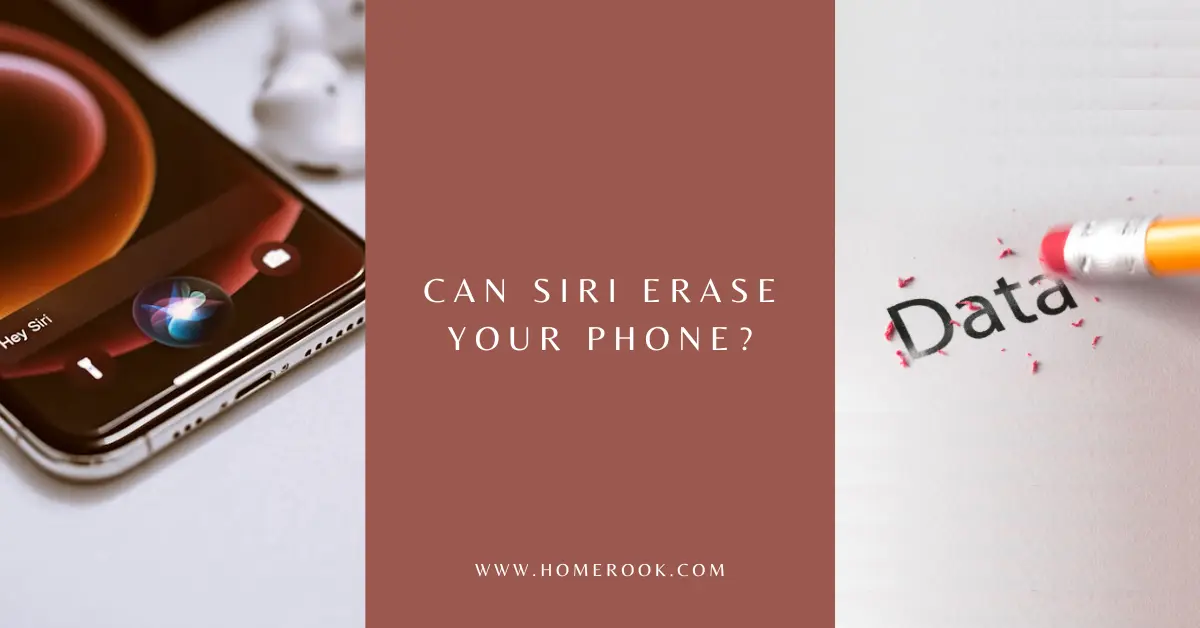Siri can do many things, for instance, you can write or edit notes through Siri, and you can command her to do many menial tasks and save a whole lot of your time. But can Siri erase your phone too?
No, Siri cannot erase your phone. You need to perform a factory reset and data authentication to reset your phone, which Siri cannot do. Apple has put restrictions on Siri; without these restrictions, anyone can gain access to the info on your phone.
This is the main reason Apple demands data authentication for resetting your phone. You can however reset your phone on your own. This article will guide you through the steps to reset your phone.
Also read: Can Siri eavesdrop?
Factory reset, soft reset, and force restart
Factory reset means wiping all your data, content, setting, and personal information from your phone. It changes your phone to its original state, i.e., in the state it came out of the box. If you are facing unresolved issues with your phone, then a factory reset can be used as a last resort.
You can also factory reset your phone when you are selling it or you have lost it.
Soft reset means restarting your phone from the software. This does not result in the loss of any data.
Force restart enables you to restart your iPhone using the hardware keys when the touchscreen becomes unresponsive, or your apps begin performing strangely.
Backup iPhone before factory resetting
Before factory resetting your iPhone, back up the data on iCloud so you do not lose any data that might be important.
Here is how you can backup data on iCloud:
- Go to Settings and tap your name and Apple ID at the top.
- Press iCloud on your Apple ID page.
- Scroll down to select the iCloud Backup option.
- Tap Backup Now to store your information on iCloud.
Factory reset your iPhone
It is important that you back up all the data before factory resetting your phone to avoid losing important information. You can restore all the data through backup once your phone has been reset.
Here is how you can factory reset your iPhone.
- Scroll down to General in the Settings.
- Click on the Reset option at the bottom of the General page.
- Tap on Erase All Content and Settings to factory reset your phone.
- Your iPhone will ask you to enter your password, and then the phone will confirm if you are sure about erasing all your settings. Tap Erase to confirm
- After a few minutes, our device will restart as a new device.
Signing out of your Apple ID
If you are selling your phone or giving it to someone else, it is important that you sign out of your Apple ID so no one can get access to your information.
To sign out of Apple ID:
- Open your Apple ID through the Settings.
- Tap on your name and Apple ID on top of the screen.
- Tap on the Sign out button at the very bottom of the page.
- Enter your password if the device has asked you to enter it.
- After that, tap Turn Off in the top right corner.
Soft reset your iPhone
The most convenient way to soft reset your iPhone is to turn it off. This method is applicable in cases when you do not want to lose your data, as a soft reset does not delete anything from your phone.
Here is how you can soft reset your iPhone:
- Press and hold the Sleep/Wake button (on the right side of iPhone X or later models) or the Lower Volume button
- Swipe your finger to the right to turn off your phone.
- Press and hold the Sleep/Wake button again to restart the phone after it has been shut off.
Force restart your iPhone
A force restart is recommended when your phone is completely unresponsive. You will not lose any important data if you force restart your phone.
Here is how to force restart your iPhone:
- Press the Volume Up button, then immediately let go.
- Quickly press and let go of the Volume Down button.
- Press and hold the Sleep/Wake button when you see the Apple logo.
- Until the Apple logo displays, press and hold the Sleep/Wake and Volume Down buttons (for iPhone 7 and iPhone 7 Plus).
- Hold down the Sleep/Wake and Home buttons simultaneously (for iPhone 6S or earlier and iPhone SE) until the Apple logo shows.
Concluding thoughts on can Siri erase your phone
Siri cannot erase a phone because it does not have the ability to factory reset your phone. Resetting your iPhone requires data authentication, which Siri is not allowed to do; otherwise, any website or app would be able to access your data.
You have to reset your phone manually. Before factory resetting your iPhone ensure to back up all the data, you have so all your information is saved. Also, sign out of your Apple ID to avoid the risk of someone else accessing your information.
Recent Posts
Maximizing Your Philips Hue Experience: 18 Advanced Tips for the Best Illumination
Wondering how to get the most out of your Philips Hue sytem? Well, we've got 18 advanced tips to master illumination!
Is your Philips Hue light bulb a Z-wave? In this post we explain all there is to learn about the topic. To learn more read this article now!